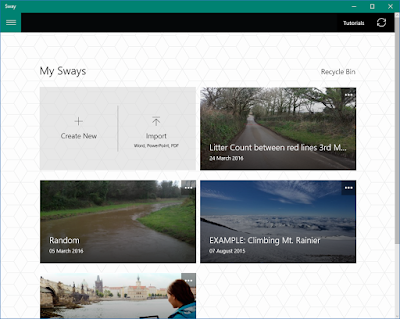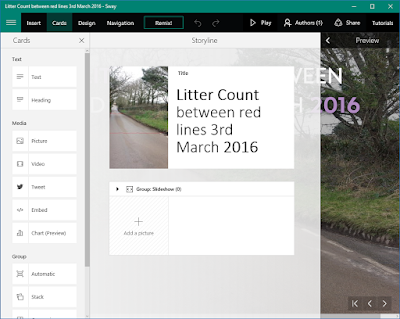"Kanan, Ezra and Ahsoka prepare to depart to unravel Vader's secret, while the rebels find a way to fend off the predatory creatures that occupy the planet."
What I thought?
The calm before the storm ...
A run of the mill episode with a rather unimaginative main plot on top of the underlying preparations for Kanan and Ezra to go Inquisitor hunting. Things start off somewhat interestingly, with Kanan and Ezra lightsaber dueling, but when we get to the mystery of the planet and the discovery of large big head spiders lurking, it's really nothing new or engaging. The standard scary reveal, following by someone being captured, the rescue, the trap and then the figuring out how to escape - it's all pretty typical plot stuff. It's not awful, but it's also not really anything to get invested in. The spider creatures don't like the rebel transmitters, so it turns out, but only keep about a foot away from them. Sure they put tens of them around the base, but the critters still walk right past them, but don't enter the base at the end. You'd think one day they'd figure out just to grin and bear the transmitter for one second and, hey presto, they are in the base!
So, we get farewells at the end as the team head off to the planet that Yoda told Ezra to go. The one where we know Darth Maul lurks. Will Ezra really go bad or just flirt? I'd bet on the latter although love the former suggestion. We know we've got inquisitors and Darth Vader in the hour finale and I can't wait.
A run of the mill episode with a rather unimaginative main plot on top of the underlying preparations for Kanan and Ezra to go Inquisitor hunting. Things start off somewhat interestingly, with Kanan and Ezra lightsaber dueling, but when we get to the mystery of the planet and the discovery of large big head spiders lurking, it's really nothing new or engaging. The standard scary reveal, following by someone being captured, the rescue, the trap and then the figuring out how to escape - it's all pretty typical plot stuff. It's not awful, but it's also not really anything to get invested in. The spider creatures don't like the rebel transmitters, so it turns out, but only keep about a foot away from them. Sure they put tens of them around the base, but the critters still walk right past them, but don't enter the base at the end. You'd think one day they'd figure out just to grin and bear the transmitter for one second and, hey presto, they are in the base!
So, we get farewells at the end as the team head off to the planet that Yoda told Ezra to go. The one where we know Darth Maul lurks. Will Ezra really go bad or just flirt? I'd bet on the latter although love the former suggestion. We know we've got inquisitors and Darth Vader in the hour finale and I can't wait.
Rating 5/10 (OK)
 |
| Ezra is pretty nifty with a lightsabre these days. |
 |
| How great it was to know that there is a creature Ezra can't use the force to communicate with! |
 |
| So, they rescued Rex, but no one mentioned the other rebel who went missing! |
 |
| The transmitter scare the creatures at least a yard or two away. |
 |
| Certainly they are scary creatures, but lets face it, the rebels did attack them first! |