What’s this app for?
You probably didn’t even know this app existed but it does.
There in the start menu is this universal app, whose name speaks for itself. If
you have any questions or issues with Windows, this is the app to use to contact
Microsoft HQ and get some help. It’s also a portal to several other areas of
Microsoft’s stock; Windows 10 FAQs, Microsoft accounts and billings and the
Microsoft Store (the one with actual hardware for sell, not apps).
Does it do the job it
was primarily designed for?
I think so. It’s called “Contact Support” so it’s really
this area of the app that one will truly garner if it does its primary job or
not. Every other option that you can see below in the main app menu are really just
links that’ll launch your default browser to another area of Microsoft’s world
to interact with.
Only “Device, phone or xbox” and “Service & apps” options take you via subsequent options to where you can actually talk to Microsoft Support.
The only real way to check out this app was to use it and thus I actually did contact Microsoft (for only the second time ever) because I have had an issue in the last week with Cortana crashing regularly. The menu system guides you quite quickly. Click on “System and Apps”, “Windows”, “Technical Support” and then there are several options for interaction; you can chat to someone online, ask them to call you, or go to the online windows answers forum to find help.
Only “Device, phone or xbox” and “Service & apps” options take you via subsequent options to where you can actually talk to Microsoft Support.
The only real way to check out this app was to use it and thus I actually did contact Microsoft (for only the second time ever) because I have had an issue in the last week with Cortana crashing regularly. The menu system guides you quite quickly. Click on “System and Apps”, “Windows”, “Technical Support” and then there are several options for interaction; you can chat to someone online, ask them to call you, or go to the online windows answers forum to find help.
Clicking on the option to talk online will then give you the screen shown below that says where you are in the waiting queue. I had to do this twice (got disconnected once), and neither time did I wait more than one minute and was never more than 2nd in the queue. It seems to me that there isn’t a lot of people using this app, or maybe I got lucky!
Chatting is performed in a very familiar chat window (see below). Although being asked initially for my telephone number (as well as name) felt a little odd, the reasons are clearly explained; it’s in case the session gets disconnected (which did happen to me). There’s a few standard “Hello” and “Here’s the rules” auto generated at the start of the chat but the person I chatted to was quite pleasant and seemed to have a decent level of understanding, although there was some lag on them actually writing back, presumably because they are multitasking in the background.
As with my last experience with Microsoft Support, they
still use LogMeIn to do interactive support (where they take over your
computer) which does require a few clicks, download of an applet and UAC prompts
by yourself. Probably this is still a little too much for the less technical user.
Ideally all that should be fully incorporated into the app.
What’s the
alternative?
Well, you don’t have to use the app to talk to Microsoft.
Their website (https://support.microsoft.com/en-gb/contactus?wa=wsignin1.0)
will get you to them in just the same way, or you could phone them. Alternatively,
using the official Microsoft answers forum to talk to other experts can be just
as beneficial.
Hit, Miss, or Maybe?

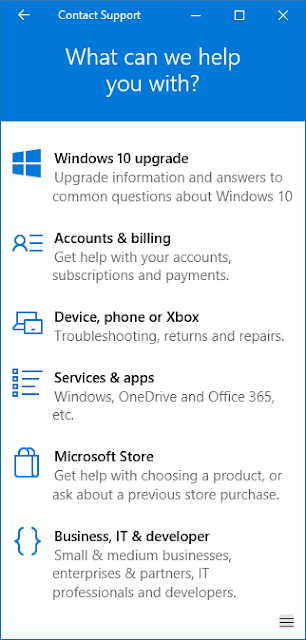


No comments:
Post a Comment